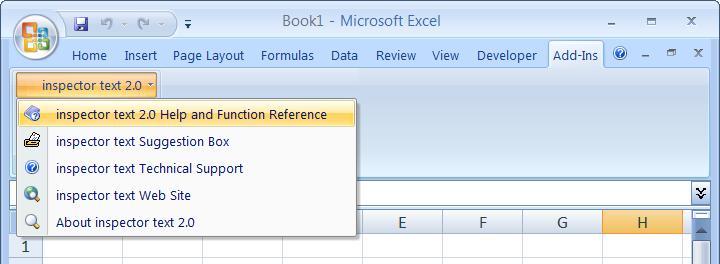
PrecisionCalc
inspector
text
Do Anything with Text in Formulas
What is inspector text?
inspector text is an Add-In for Microsoft Excel* that provides powerful worksheet formula functions for manipulating and working with text in worksheet cells, including search & replace, and fuzzy matching.
Search for sets of alternative
patterns, ranges of text or digits, specify minimum and maximum repetitions
of text, find text NOT matching a given pattern, restrict search based text
that is or is not found before it. Replace text with all the versatility of
search, plus rearrange text as desired.
Choose from 21 different search return types, including first string found,
array of all strings found, cell contents to the left or right of the first
string found (including or excluding the string found), array of all sets of
unfound cell contents, position (from left or right) of first string found,
array of position numbers (from left or right) of all strings found, count
of all strings found, count of all sets of unfound cell contents, length of
the first string found, array of the lengths of all strings found, and total
length of all strings found.
inspector text's powerful, yet easy to use fuzzy matching functions allow you to determine whether or not the text in two cells are similar, or determine exactly how similar they are.
inspector text also provides online
help from Excel's Tools menu, and utilizes Excel's Insert Function dialog to
make using inspector text functions more convenient.
|
There is nothing else on the market like inspector text. Sure, other add-ins do search & replace from a menu, and even very simple fuzzy matching from a menu. But compare the time you can save with inspector text functions in your worksheet formulas, and you'll never look back -- why repeat a manual, menu-driven task hundreds or thousands of times when a formula can do it for you, automatically, with every calculation? |
inspector text's search and replace worksheet formula functions include itSEARCH, itREPLACE, itCOUNTINCELL, itGETWORD, itEXCLUDE, itEXCLUDENOTNUM, itEXTRACT, itEXTRACTNUM, itREVERSE, itFINDR, itSEARCHR, itREPLACER, itSUBSTITUTER, itMIDR, and itREGEX.
itSEARCH allows extremely versatile and flexible text searching:
itREPLACE allows extremely versatile and flexible text replacement:
itCOUNTINCELL counts the occurrences of a given string in a worksheet cell, or within in any text string:
itGETWORD finds the nth word in a string:
itEXCLUDE excludes undesired characters and strings from text.
itEXCLUDENOTNUM excludes non-numeric and other undesired characters and/or digits from text:
itEXTRACT retrieves desired characters from text.
itEXTRACTNUM retrieves numeric and other desired characters from text.
itREVERSE reverses the characters in text right to left.
itFINDR is the same as Excel's built-in FIND function, but searches from right to left.
itSEARCHR is the same as Excel's built-in SEARCH function, but searches from right to left.
itREPLACER is the same as Excel's built-in REPLACE function, but counts from right to left.
itSUBSTITUTER is the same as Excel's built-in SUBSTITUTE function, but searches from right to left.
itMIDR is the same as Excel's built-in MID function, but searches from right to left.
itREGEX performs a Regular Expressions search:
inspector text's fuzzy comparison worksheet formula functions are itISFUZZYMATCH and itFUZZYCOMPARE.
itISFUZZYMATCH compares two text strings and determines whether they are alike enough to meet a minimum fuzzy match score.
itFUZZYCOMPARE compares two text strings, returning the string they have in common, or a fuzzy comparison score.
inspector text's miscellaneous worksheet formula functions are itST and itCONCATULA.
itST returns the English ordinal indicator, also known as the ordinal suffix, of a cardinal number. For example, it can turn 1 into 1st, 2 into 2nd, 3 into 3rd, etc:
itCONCATULA evaluates a concatenated formula, or any other all-text formula in which the operator is text:
inspector text's information worksheet formula functions are itTEST and itVERSION.
itTEST is a quick and easy way to determine whether inspector text is working properly.
itVERSION returns the version number of inspector text.
Find inspector text's online help by choosing Add-Ins > inspector text 2.0 > inspector text 2.0 Help and Function Reference:
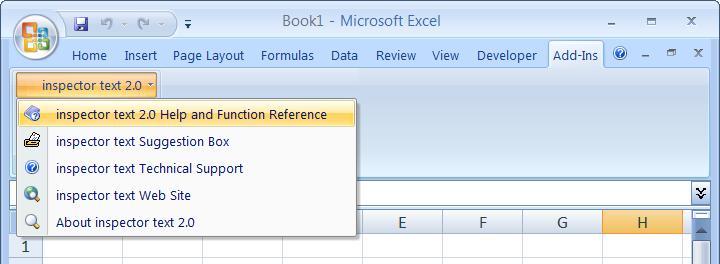
In Excel 2003 and earlier, inspector text's online help is in choosing Tools > inspector text 2.0 > inspector text 2.0 Help and Function Reference:
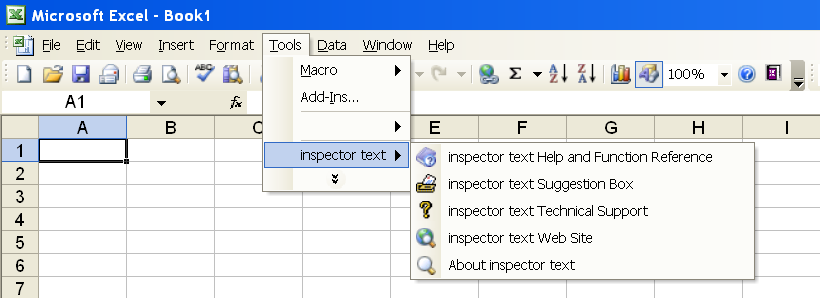
inspector text utilizes Excel's Insert Function dialog to make using inspector text functions more convenient than typing them in directly:
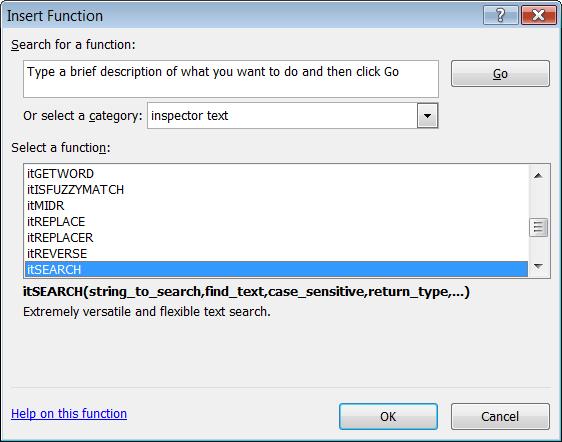
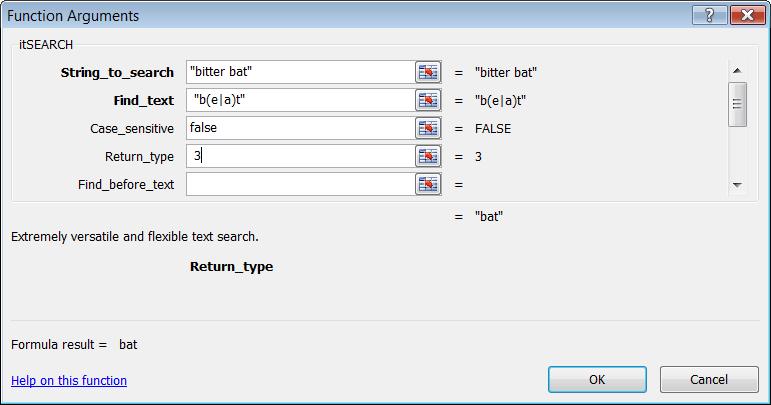
|
Using Excel's Insert Function Dialog with the inspector text Free Edition Using Excel's Insert Function dialog with the inspector text Free Edition is not recommended because it calculates on every keystroke, causing the Free Edition dialog to appear many times more than usual. Although it is not recommended in the Free Edition, it is enabled in the Free Edition so that you can evaluate it. If you do use it in the Free Edition, you might want to use Notepad to copy/paste whole arguments instead of typing them in, to minimize the number of times the Free Edition dialog appears. |
Ready to try the Free Edition of inspector text? You can use it for as long as you like. Download it here. Then, see the Tutorial.