
- - Clarify Any Formula - -
PrecisionCalc

- - Clarify Any Formula
- -
Download The Formulator Free Edition
Once you've downloaded the file, please see the important installation notes below this box.
When you click the above link to download The Formulator, you may get a message like "The Formulator is unsafe to download and was blocked by SmartScreen Filter". This message just means that The Formulator has not had a huge number of downloads, and I have not paid a boatload of money to get Microsoft to mark it as safe. Eventually the message will stop once it has had enough downloads.
The Formulator does not have a virus. This website is hosted by Lunarpages, which is as safe as anything on the web. If you want to be 110% certain, you can just run your virus checker on the file after downloading it but before running it.
While we're patiently waiting for Microsoft to mark The Formulator as safe, you can download it now by temporarily turning off SmartScreen. To do that, in Internet Explorer:
- Press the Alt key to make Internet Explorer's menu appear (if it isn't already showing).
- In Internet Explorer's menu, go to Tools > SmartScreen Filter > Turn off SmartScreen Filter. The Microsoft SmartScreen Filter dialog should appear.
- In the Microsoft SmartScreen Filter dialog, select "Turn off SmartScreen Filter".
- Click OK.
- When done downloading, turn SmartScreen Filter back on.
Alternatively, you could download The Formulator with another browser:
Important:
On Windows NT, 2000, XP, Vista, and Windows 7, 8, and 10, you must be logged in as an Administrator
during installation.
On Windows Vista, 7, 8, and 10, start Setup by right-clicking the_formulator.exe and choosing "Run as administrator":
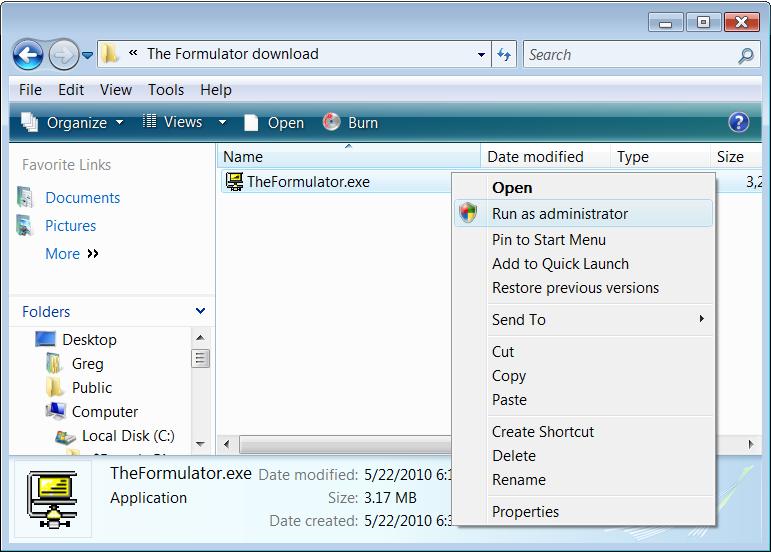
After installation, you no longer need to be logged in as an Administrator.
After installing The Formulator, restart Excel.
Then, find The Formulator's online help by choosing Add-Ins > The Formulator > The Formulator Help:
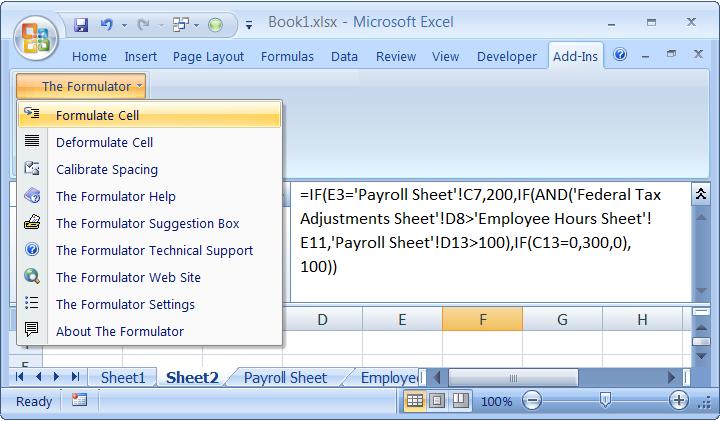
In Excel 2003 and earlier, The Formulator's online help is in Tools > The Formulator > The Formulator Help:
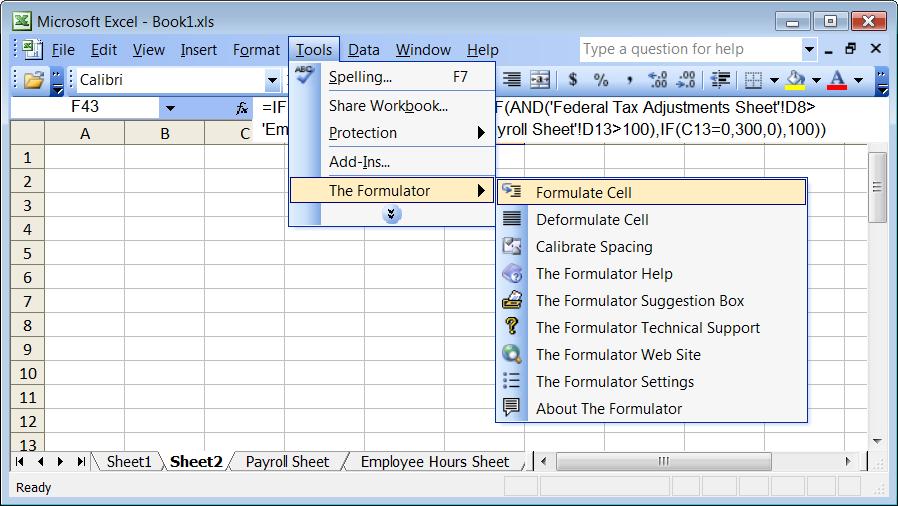
If The Formulator's menu is not there, the most likely problem is that your Windows configuration simply did not allow the setup program to register The Formulator as an add-in in Excel. No problem, it's easy to just do that manually:
Steps to manually register The Formulator as an add-in in Excel:
In Excel 2010, 2013, and 2016:
- File > Options > Add-ins > Go (button). That should bring up the Add-ins dialog.
- In the Add-ins dialog, click Browse, and browse to theformulator.xla. Then click OK, and The Formulator should be listed there in the Add-ins dialog and checked.
- Then click OK to get back to Excel. Restart Excel, and The Formulator menu should be there.
In Excel 2007, the steps are the same as above except that instead of File > Options, it's:
- Office Button > Excel Options (button)
In Excel 2003 and earlier, the steps are the same as above except that instead of File > Options > Add-ins > Go (button), it's just:
- Tools > Add-ins
If those steps don't fix the problem, you may wish to try installing again, or email for help.