
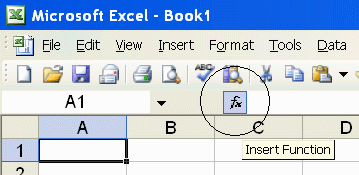
PrecisionCalc
xl
Precision
Get Your Numbers Right
Insert Function Dialog
On xlPrecision editions that facilitate using Excel's Insert Function Dialog (the 1,500 SD and higher editions, and the Free Edition), you can use it to insert xlPrecision functions more conveniently than typing them in directly.
You can also use the Function Arguments dialog to quickly
modify existing xlPrecision formulas.

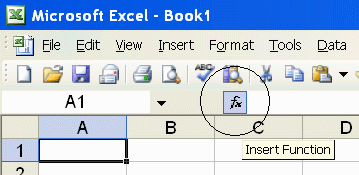
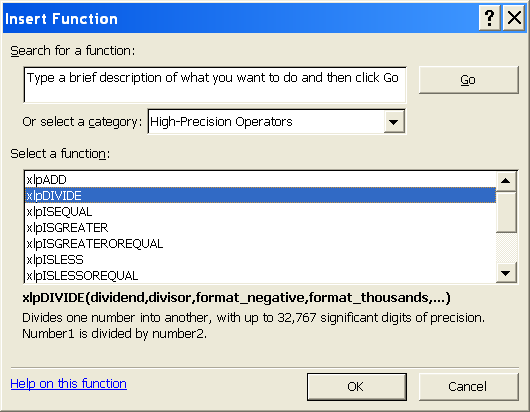
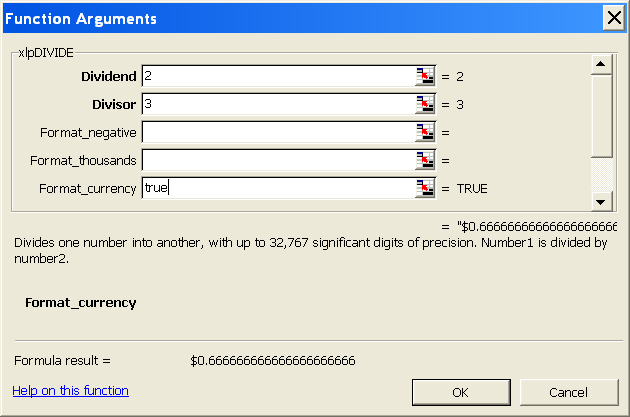
Although this
is more convenient than entering functions manually, especially with many
arguments, it can be slow because Excel recalculates the function every time a
digit or character is entered. To speed up that process, enter "0"
for all numeric operands (such as num and rt for xlpROOT), so that the function
does not take long to calculate. Then, when done with the dialog, manually
change the numeric operands to the desired numbers directly in the worksheet.